If you are interested in working on Instagram.
Or you have recently created an account on Instagram, but you don’t know how to use of settings and features of Instagram. You should be happy because in this article we want to teach you how to use Instagram, the popular and universal program.
Continue with me…
Instagram is a social platform that was previously focused on photos; But with new changes such as the addition of the Reels section, it has focused most of its attention on video content. As long as your account is public, you can create content not only for your followers, but also for other people who find your account through Instagram’s algorithms. Users can interact with your posts by things like likes, comments, etc.
NOTE: you can also get your likes and followers from the Megapanel website
Instagram registration training
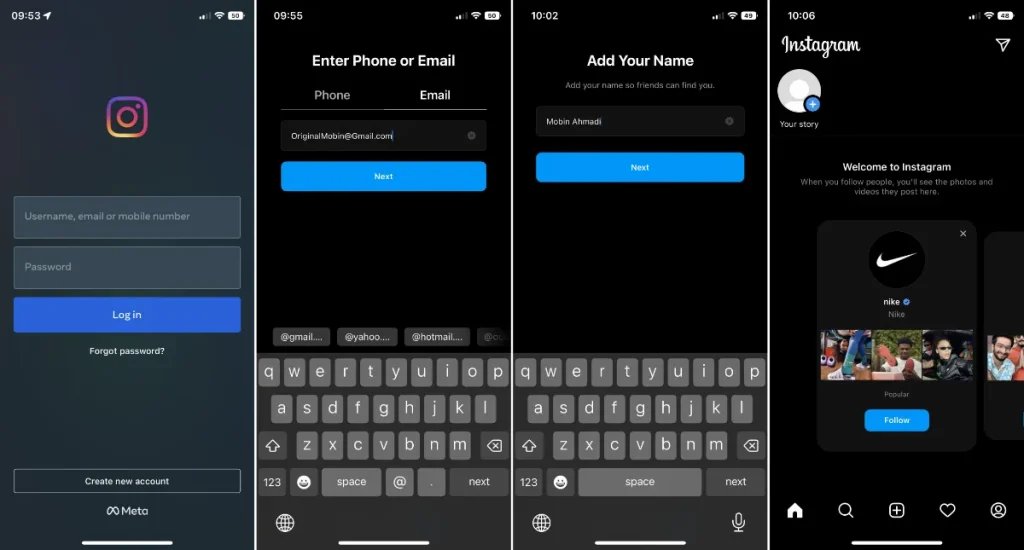
Registering on Instagram is one of the easiest ways to be a member of social networks. When you first log in, you will be prompted to enter your account information. If this is your first visit, you can enter the account creation page by touching the Create New Account option so that you can register on Instagram by entering your email or mobile number.
In the second step, enter your phone number or email. If you use the email method, you can enter Instagram without confirming the activation link; But if you enter the mobile number, you must first enter the verification code that was sent to you in the application in order to proceed to the next step. Sometimes the SMS is not sent to the numbers that are in Iran, that’s why it might be more logical to register via email.
In the next step, you will be asked to choose your full name (optional) and a password for the account. Then you need to provide your date of birth on Instagram. After completing this section and touching the Next option, we will reach the main stage, i.e. determining the user name or ID. Enter your desired ID and after confirming that it is free, go to the next step.
Next, you will be asked to connect your account to Facebook to find friends. If for any reason you don’t want to do this, select the Skip option to enter the last stage of registration.
Instagram will scan your audience and introduce you to anyone who has an Instagram account to follow if you want (scanning the audience is conditional on you syncing your phone number with your Instagram account). In the next step, you can select a profile picture.
After going through these steps, you will enter the Instagram home page.
Log Out Of Instagram
To log out of Instagram, follow the following steps. The first step is that you need to open the app on your device. On the second step, go to your profile by tapping on the profile icon in the bottom right corner of your screen. On the third step, tap on the three horizontal lines in the top right corner to open the menu. Then, scroll down to the bottom of the menu and tap on Settings. After that, tap on Logout at the bottom of the screen. Afterwards, a pop-up message will appear asking if you want to log out. Finally, tap on Yes to confirm. And now after doing all the steps that we mentioned, you will see that you have logged out of your Instagram account.
If you log out of Instagram, you will be signed out of your account and will not have access to your account’s features and content anymore until you log back in. Actually, it means that you will not be able to view or interact with other users’ posts, stories, or messages, and your own profile and also your posts will not be visible to others. However, your account information and content will remain saved on Instagram’s servers, and you can log back in at any time to regain access to your account.
e Instagram account temporarily or permanently
Being on Instagram can be overwhelming. If for any reason you have decided to remove this social network from your life, you can go to the permanent Instagram account. If you don’t want to delete your Instagram account permanently, deactivating Instagram temporarily is a logical step. Deactivating your account will make your Instagram profile unavailable. No user can know whether your account has been permanently or temporarily deleted.
Users can keep Instagram account inactive for as long as they want. If you log into the account again after a week or three months or a year, you will have access to all of its information
How To Delete My Account Temporarily?
When you want to delete Instagram account temporarily, at first, on a web browser go to Instagram website and log into your account using your username and password. You can not delete your account with mobile application. Then, after logging in go to the deletion page. From the drop down menu, at the bottom of your mobile screen, you need to select the reason that why you are deleting your Instagram account. After selecting your reason for deleting your account, click on permanently delete my account.
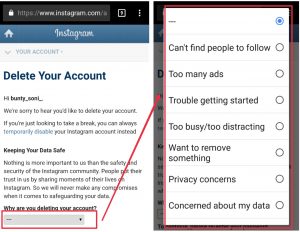
Your account, your profile, your posts, followers, likes, and comments will be temporarily removed. An important point is that you can not sign up with the same username again. And you can not also add that username to another account.
Copy a Post Link Instagram?
As a matter of fact, copying a post link on Instagram is not that complicated. In other words, we can say that it is really easy. And users are able to do it just by following some simple steps that we are going to mention them one by one and step by step.
To copy a post link on Instagram, follow the following steps. The first step is that you need to open the app on the device that you use. On the second step log into your account. On the third step, From among the three options (like, comment, milk), click on milk
Now click on the copy link option at the bottom of the screen. And finally, after doing all the steps that we mentioned, you will see that the link to the post will be copied to your clipboard and Instagram users can easily paste it anywhere you like.
Of course, this information may change with the constant updates of Instagram
How do you know that after this training, copying the link of the post on Instagram will not change!!
Save Login Info On Instagram
As a matter of fact, removing saving login info on Instagram is not that complicated. In other words, we can say that it is really simple. And Instagram users are able to do it just by following some easy steps that we are going to mention them one by one and step by step.
To save login info on Instagram, follow the following steps. On the first step, open Instagram app on your device. On the second step, enter your login credentials (username and password) and tap Log In. And on the third step, after you successfully log in, a pop-up will appear asking if you want to save your login info. After that, tap on Save Login Info to save your login credentials. And finally, after doing all the steps that we mentioned, you will see that your login info is saved on Instagram.
Remove Saved Login Info On Instagram
To remove saved login info on Instagram, follow the following steps. On the first step, open Instagram app on your device. On the second step, tap on your profile icon which is in the bottom right corner of the screen. and on the third step, tap on the three horizontal lines in the top right corner to open the menu. On the fourth step, scroll down and tap on Settings. Then, you need to tap on Security. After that, tap on Clear Search History. Afterwards, tap on Clear All to remove all saved login info. And finally, after doing all the steps that we mentioned, you will see that you have removed saved login info on Instagram.
It should be noted that if you want to remove a specific login info, you can also tap on Saved Login Info under Security and remove it from there.
Instagram Captions
Actually, using Instagram captions is really important for users. So that they may want to use captions effectively and if you want to use them effectively you need to follow the following steps. Firstly, you need to be creative and unique because captions should be interesting. So you can use puns and quotes. And by using jokes make it more fun and interesting.
Secondly, try to use short captions. Well, captions have a limit of 2200 characters, but the short captions catch more attention of users. We need to note that the ideal length is around 150 characters.
Thirdly, use hashtags also. Hashtags help increase your post visibility. And remember to use relevant hashtags. We mean that the hashtags you use need to be related to your post.
Fourthly, By using a call to action encourage your followers to engage with your post at the end of your caption.
Fifthly, use your caption to show your personality and give your followers a glimpse into your life.
Sixthly, you’d better make sure to edit and proofread your captions before posting it. We mean that it’s really important to check for any spelling or grammatical errors.
At the end, try to be authentic. Be true to yourself and write captions that reflect who you are. And it’s better to be yourself and don’t try to be someone else. Try to not copy other users’ captions.
Share An Instagram Profile
Enter the Instagram app.
Refer to the desired page profile.
Click on the 3 dots icon in the upper right corner of the screen.
In the window that opens, select the sharing mode for this profile.
In the open, find the username of the person you want to send the profile to.
To tap the desired page on Insta, click on the send option in front of the desired password and username.